The pandemic left many organizations scrambling to switch from in-office to remote working. Those who already relied on cloud storage for online file sharing had it easier than those who did not. That’s because employees can access their data from anywhere.
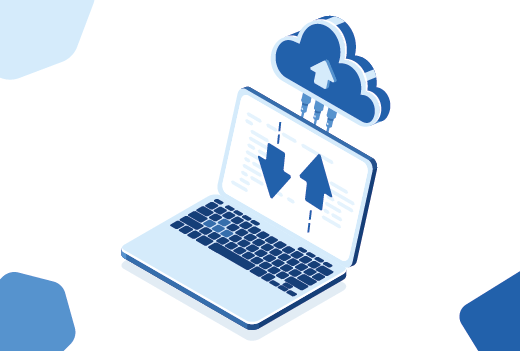
People also rely on cloud storage and online file sharing for personal use. They may want to backup important family documents and irreplaceable photos. Or collaborate with volunteers. File storage online offers many benefits for business and personal use.
Access Data Anywhere
People who travel never worry about taking their data with them. They don’t need to copy their important files to a thumb drive before their flight. They can always access their files in the cloud.
Here’s another way of looking at storage online. Travelers may have downtime in the evenings to relax and decompress. They can skip packing the movies on DVD or Blu-Ray. All they need is their laptop and login for a streaming network. There, they can watch whatever movies and shows they want. Online file storage works in the same way. All you need is a connected device and your login.
Most shared cloud storage services work this way too. And many offer free plans. That said, how do you choose the right free file hosting site? Look under the hood and you’ll discover these cloud storage services are different.
Whether you’re a Windows, Android, or iOS user can affect your decision. Each one has a specific service or two that works better than others. Here are the factors to think about as you search for the right online file storage provider.
Where Is Storage Online in the Cloud?
The cloud name can confuse people. It gives you the impression that files are floating out there on the internet. In reality, cloud files still live on a computer. Just not your computer.
Rather, it’s a large computer like a server that’s connected to the internet. This allows users to access their online file storage from anywhere. Hence, the cloud. No matter where you are, you can access the files. But to access them, you need an account or a link to the file.
Accessing Cloud Storage and Security
The hardest part about accessing internet storage is remembering your ID and password. That’s why security is critical. Not only do you want a strong password, but also two-factor authentication (2FA). It’s one of the best ways to protect your online drives.
The way 2FA works is that you login with your ID and password. Then, it’ll do a second step. That second step depends on how the service has it set up. Some send you a text message for verification.
Some have you enter a code from a verification app like Microsoft or Google Authenticator. Google can also send you a notification to your Gmail account. Apple has a similar process. When you log from a new device, Apple sends you a verification to your other devices. You’ll approve it and enter the code it provides.
Most online file storage services provide security. Before signing up, read up on their security features. The level of security depends on the files you want to store on the online drives. Financial documents and medical records most likely need higher security than music files by your favorite bands.
Research the company and its reputation for physical and network security. Check to see whether they save multiple copies of your data. If the server fails, does the company have another backup of your files stored elsewhere? And if so, is the backup in another geographic location? A company with two servers in different buildings and in the same city can put your data at risk. If a flood or tornado hits the city, it could destroy both servers.
The other item to find out is how the online file storage handles deleted files. Are they deleted from the server? Or deleted from your account, but still remain on a server?
Free Vs. Feed Cloud Storage Services
You’ve heard the old adage: “You get what you pay for.” Is free online file storage a bad bet? Not necessarily. Many apps feature in-app purchases. These tend to have free features. You don’t pay anything upfront. But if you want premium features, you’ll pay for them from within the app.
Most cloud storage providers work similarly. You start with a free account. The amount of storage varies by provider. As soon as you fill up the storage, they’ll give you a chance to upgrade to a paid plan.
Free plans have other limitations. They may have a maximum file size limit. This is a problem for media files, which are notoriously large. Free plans usually don’t include tech support or it’s minimal.
These top online file sharing sites have one thing in common: they store files. They have a lot of differences. Before reading on, think about what you how you want to use storage online.
Apple iCloud
MacBook, iPhone, and iPad users tend to gravitate to iCloud because it’s integrated into Apple’s ecosystem. Apple iCloud is a file storage service that’s not designed for collaboration. Although users can share albums and data with others, it’s not as intuitive as other options.
Data saved to iCloud come from iOS and macOS apps like Photos, Notes, Reminders, Pages, Keynote, and Numbers. To access iCloud files on a Windows computer, download and install iCloud for Windows.
Every user gets up to 5 GB of iCloud storage free. After reaching the threshold, Apple asks the user if they wish to upgrade to a paid plan. You can access files through Apple devices or visiting icloud.com in a web browser.
Box
Targeting enterprises, Box cloud storage service aims to be more of a cloud content management system than an online file storage service. Employees can store and share all types of files, such as presentations, design documents, photos, and videos. They can set auto-expiration and password protection on a per-file basis.
File permissions can be done on a per-user basis as well as limiting them to view-only access. The service automatically saves earlier versions in case anyone needs to restore it.
With the ability to connect to more than 1,400 apps, Box’s clients and apps are compatible with most devices, Windows, and macOS. The content management system helps employees collaborate as well as manage and share secure content. Though focused on businesses, Box offers two plans for individual users.
Dropbox
As a file hosting service, Dropbox offers cloud storage, file sync, and data backup. Users can manage their files from anywhere by entering dropbox.com in any web browser. The company has apps for desktops and devices.
Like Box, Dropbox has separate plans for businesses and individuals. In Dropbox Business, an administrator oversees the service and controls who can access and share files. A business plan requires at least three users.
Dropbox personal, on the other hand, allows the user store files and access them from any device. Users can choose from several paid plans and a free account. The free option comes with up to 2 GB of Dropbox storage. Users on the free plan can increase the amount of storage by referring others to Dropbox.
Google Drive
If you have a Gmail account or Android phone or tablet, then you already have Google Drive. When you sign up for a Google account, it automatically sets aside 15 GB of free storage on Google Drive. If you use an iOS or macOS device, you can access google drive by heading to drive.google.com or downloading the app.
Whenever you send and receive emails, save photos, or create a document on Google Docs, Drive saves it. Gmail and attachments, photos, Google Sheets, everything in the Google ecosystem counts toward the storage allotment. And as with most cloud storage options, users can access the files from anywhere with any device as long as they have their login credentials.
Every file gets its own link on Google Drive. You can control who has access to the file or folder and the type of access. Types of access include viewer, commenter, and editor. Since Drive works with Google’s suite of apps, you can open and edit most files in its suite. For instance, you can open and work on a spreadsheet saved on Drive in Google Sheets. Documents open in Google Docs. You can invite others to collaborate on the file.
Microsoft OneDrive
Every Windows 10 computer most likely has Microsoft OneDrive as a source in File Explorer. Once you log into a Microsoft Account, you have access to Microsoft’s cloud storage.
Anytime you move a file into OneDrive in File Explorer, it automatically saves it in the Microsoft cloud. If you update the file on your computer, the changes are automatically synced with the cloud. Microsoft’s online file storage holds any kind of file. An account comes with 5 GB free.
An app is available for Apple and Android devices. The app lets you view and share your files. With the setting turned on, the app will automatically backup the files on your phone. Users can scan, sign, and send documents from within the app.
How to Choose the Best Online File Storage
For personal use, most of these services will work well. The best one depends on what apps and devices you use. It also depends on what you want to do with online file storage. Do you want to backup files? Collaborate? Share? Start by creating a list of requirements. Prioritize the list from most to least important. Most likely, two of these file storage online services will meet your needs. If you can’t decide between the two services, try them and see what works for you.